Demosphere Registration Information
- You will click the Registration menu item from the ASA Homepage (ASA Home Page)
- If you are a new player on a new team you will need to create an account on Demosphere:
- Once there, you will need to Click the Create New Account button on the Login page.
- Here you will put your Email Address, First Name, Last Name, and Password
- Click I am Not a Robot Checkbox and Click Create New Account.
- You will next need to enter in your Household Information. This information is about you and not your player. You will add a member in the next step. The Insurance information is not required.
- Once you have setup your Household information, you can now begin the registration process. Click the Green Registration button at the top of the page.
- You will see a page asking you to Select Household Member to Register. Select Create New Member.
- Enter your players information into the screen.
- You can put Other in the "How Did You Hear about Us" and put HP Cowboys.
- Then select our school district from the drop down and the grade your player will be in the Fall.
- If you are an existing player, login as usual and click the Green Register Button:
- It will ask to confirm your household information.
- Click Register Participant / Player.
- Select your Player.
- You can put Other in the "How Did You Hear about Us" and put HP Cowboys.
- Then select our school district from the drop down and the grade your player will be in the Fall.
- Select the season you are registering for which is Fall Tackle Football.
- Select the Tackle Football Option for your grade.
- Select the HP Cowboys Team you are on. Usually it is followed by your coach's last name.
- Then enter your Registration Code which you get after registering with the HP Cowboys Football Club. Will be in your confirmation email.
- Pay for your player to pay.